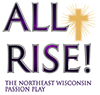Streaming FAQs
Need to find your stream code or get help on the day of your stream?
Please use the "Live Chat" option, located in the lower left hand corner of the ShowTix4U website for assistance.
Access your stream
The Showtix4u streaming platform is browser based (no apps). If you would like to watch the stream on a television, you can do so using Airplay or Chromecast or by connecting your device to your television with an HDMI cable, or you may watch directly on your device.
Watch on your device (computer, tablet or phone)
- Click or tap the ShowTix4u stream button below.
- Enter your stream code.
- You may enter the code up to one hour prior to the scheduled event, but we recommend 15 minutes prior.
When you connect with your stream, a starting soon message will appear if you connect prior to the scheduled start time. It will continue to count when the performance begins. - When the stream begins, the live chat window will disappear. A chat button will appear next to the donation button in the upper right corner. You will be able to chat with other viewers during the stream.
Watch on television
Follow steps above to start the stream on your device
Connect With HDMI
- Plug one end of the HDMI cable into the HDMI port on your device
- Plug the other end of the HDMI cable into the HDMI port on your television
- Using your television remote, select the HDMI source that the cable is plugged into
Connect wirelessly
- Airplay to Apple TV
- Make sure your device is connected to the same Wi-Fi network as your Apple TV
- With the video playing, tap the AirPlay icon, it looks like a rectangle with an arrow pointing up, in the bottom right corner of the video
- The video will begin playing on your TV
- Chromecast
- Make sure your device is connected to the same Wi-Fi network as your Chromecast
- With the video playing, tap the Chromecast icon, it looks a lot like a Wi-Fi signal but angled to the right within a rectangular outline, usually located in the top right-hand corner of the video
- The video will begin playing on your TV
- From Computer or Tablet
- You may be able to use the native screen sharing of the computer monitor to stream your entire screen via Airplay or Cast and then put the player in full screen mode.
- Alternate streaming devices my be used, please consult with the manufacturer for instructions
Click logos for more info